How do I find my WordPress version number?
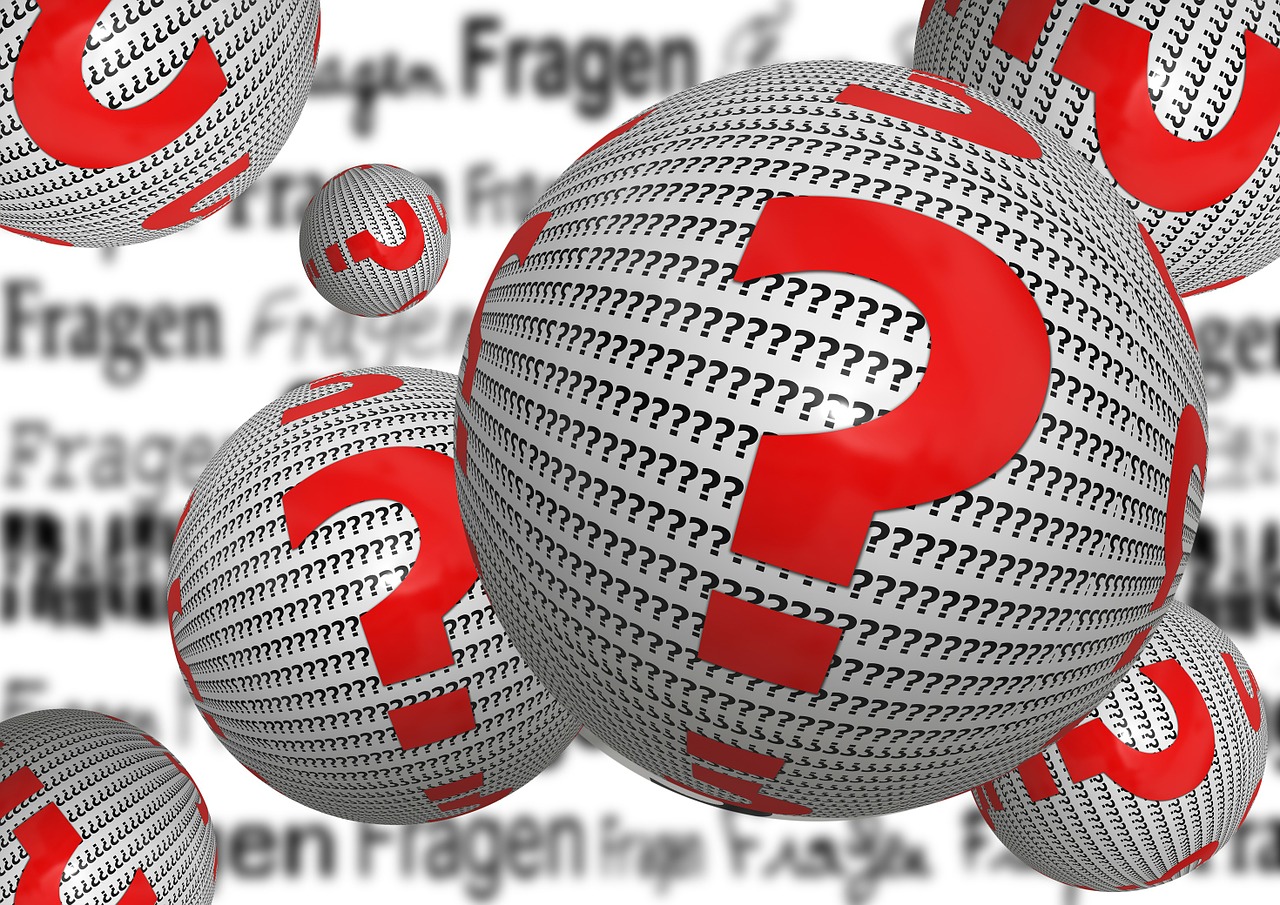
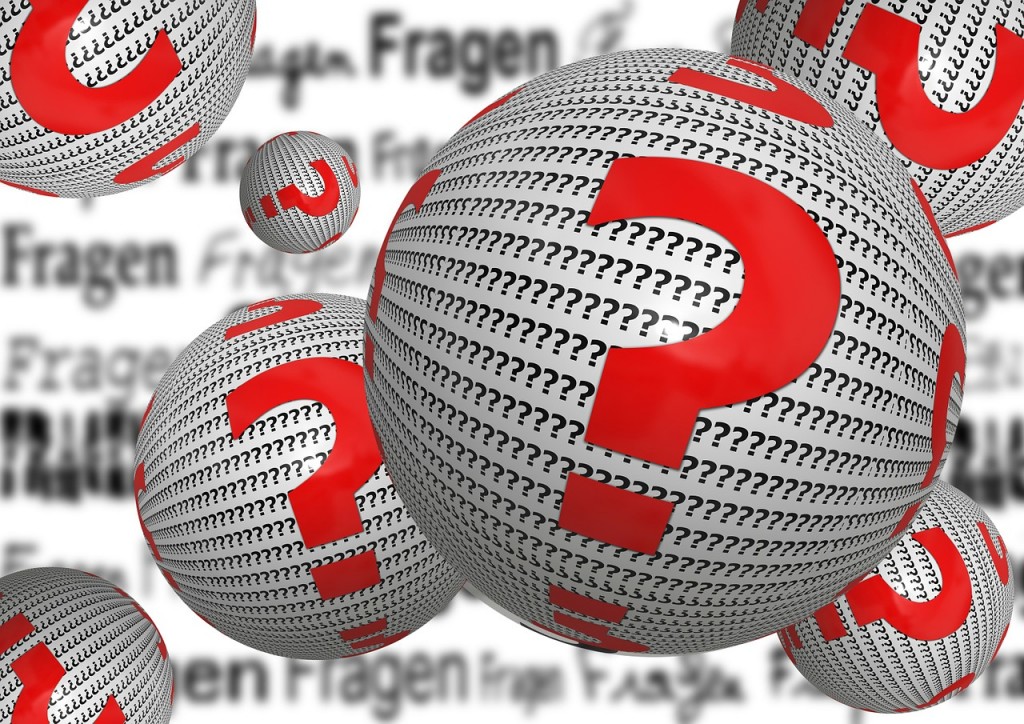 Have you ever wondered what version of WordPress you are running? Where do you find the WordPress version number? WordPress makes it very easy to find this information.
Have you ever wondered what version of WordPress you are running? Where do you find the WordPress version number? WordPress makes it very easy to find this information.
Where do I find my WordPress version?
In the footer of your WordPress Admin Dashboard
Login to your WordPress site as an Admin and open the Dashboard. Check the footer, bottom right hand corner of your window, and you will see some text showing your WordPress version number.
eg ‘Version 3.9.2’.
On your WordPress Admin Dashboard
Login to your WordPress site as an Admin and open the Dashboard. There you will find a box called ‘At a Glance’ showing not only the WordPress version currently installed but also the theme running,
eg WordPress x.x.x running xxx theme
In some versions of WordPress you should look for the ‘Right Now’ panel .
On the About WordPress Page
Login to your WordPress site as an Admin. Click the WordPress ‘W’ icon in the top left corner of your window. This will show the About WordPress page which will not only welcome you to your WordPress version number but will also show you the release details for the version you are running.
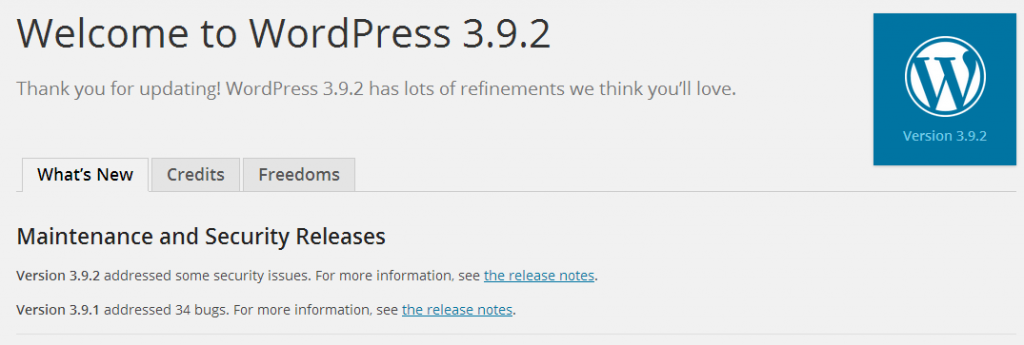
What if you don’t have access to the WordPress Admin Dashboard? It is possible to find the version number by looking at the website files from within a browser such as Google Chrome and Mozilla Firefox.
View your website source file in a browser
An easy way to find the WordPress version number is to view your website source files in a browser such as Google Chrome and Mozilla Firefox. Use the browser tools to view the home page source file and then search for the term ‘meta name=”generator”‘.
You will find some text similar to
<meta name=”generator” content=”WordPress 3.9.2″ />
showing your version number.
View the readme.html file
A readme.html file is created when you install or update WordPress. This file contains the WordPress version number as well as giving WordPress installation information.
You may find that this file is missing having been deleted by a security conscious webmaster.
Type your website address followed by /readme.html into a browser window,
eg http://www.websitename.co.uk/readme.html
and this will show you the version number.
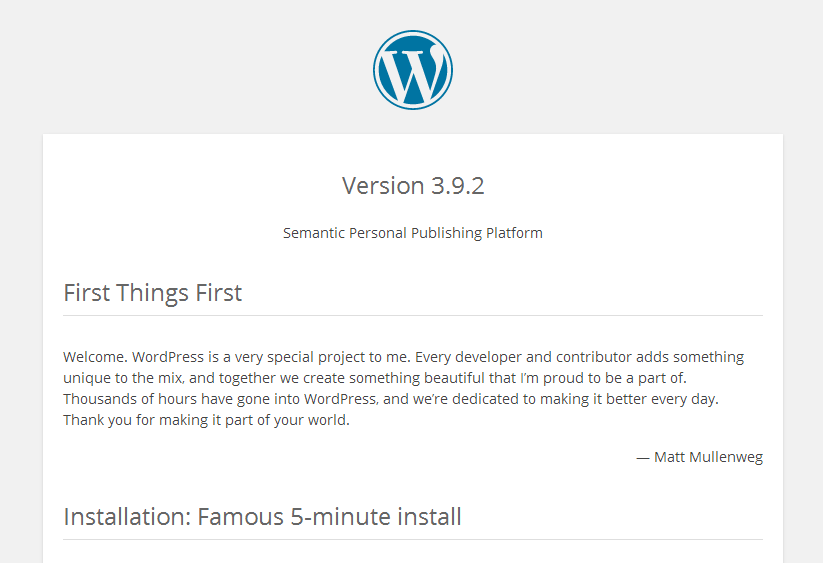
The above are just some of the easier ways to find the version number of your WordPress website. If you still can’t find it, then please do contact us for help.